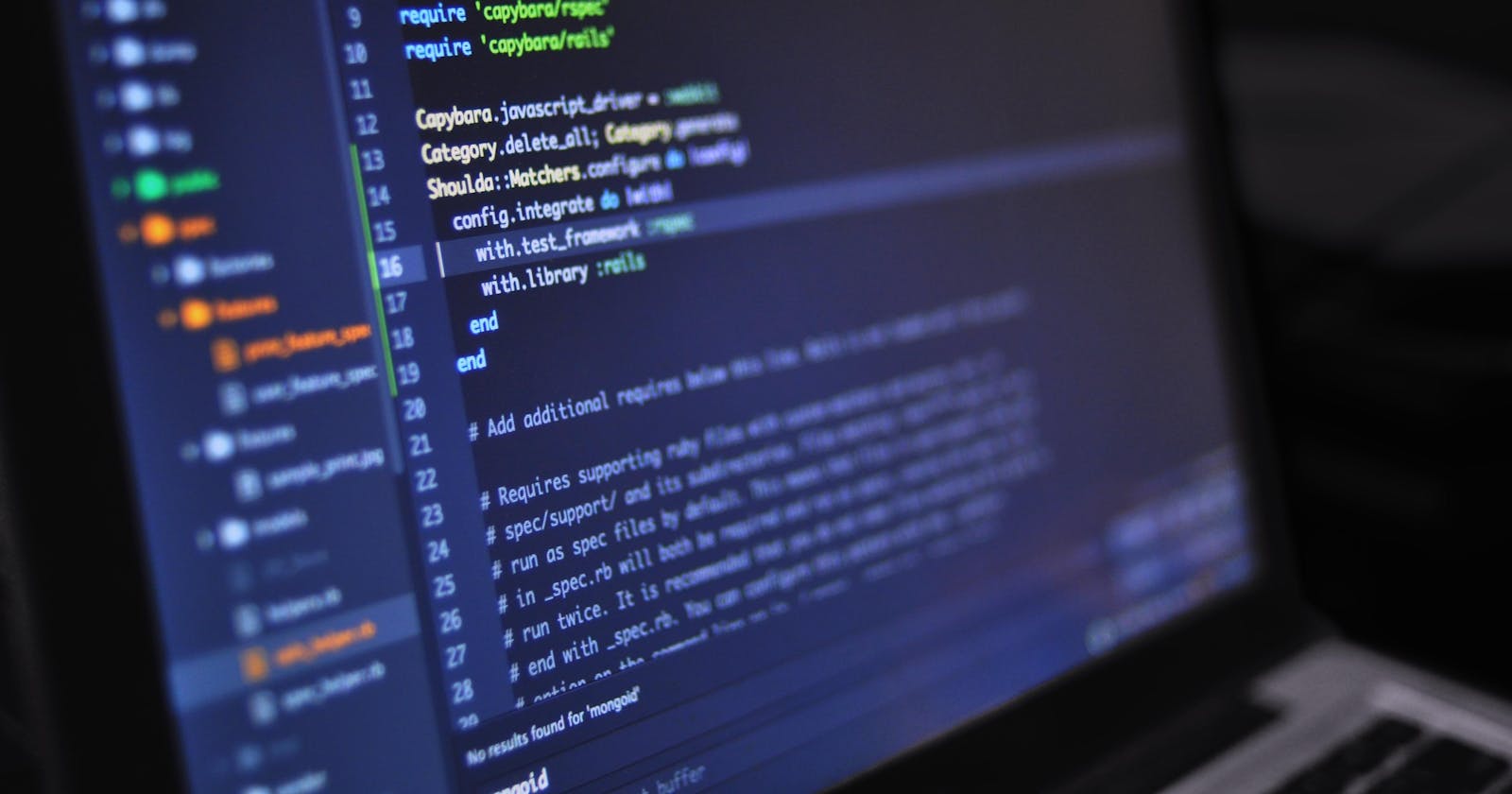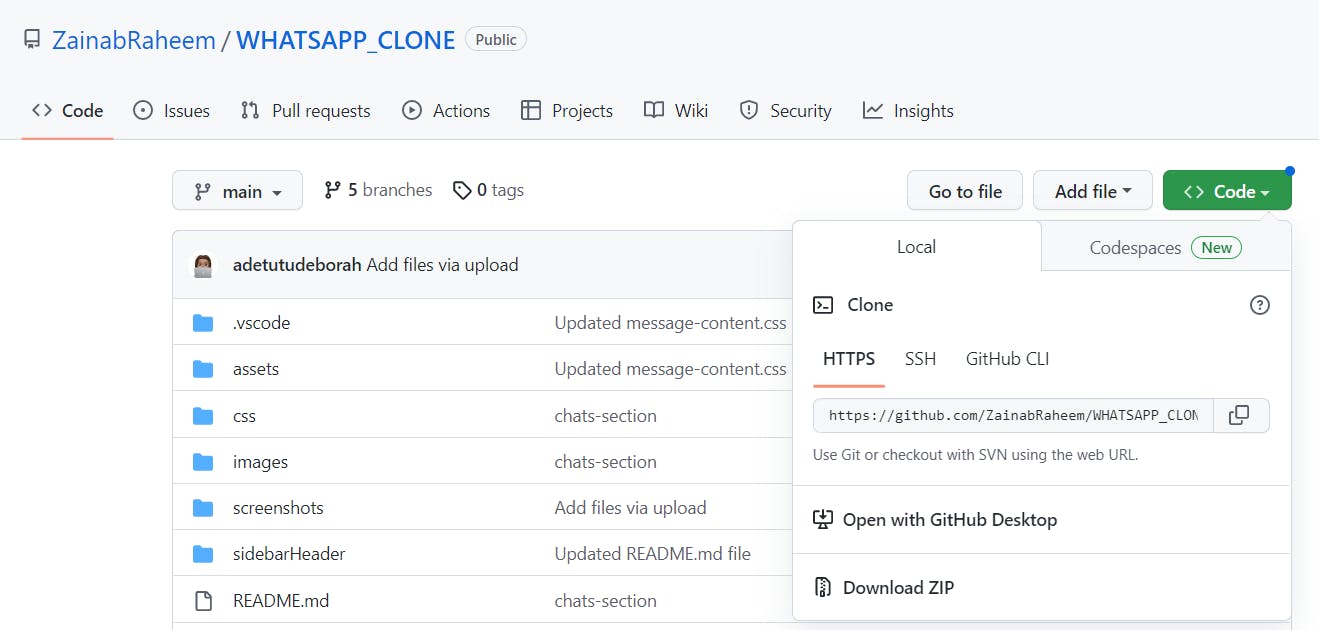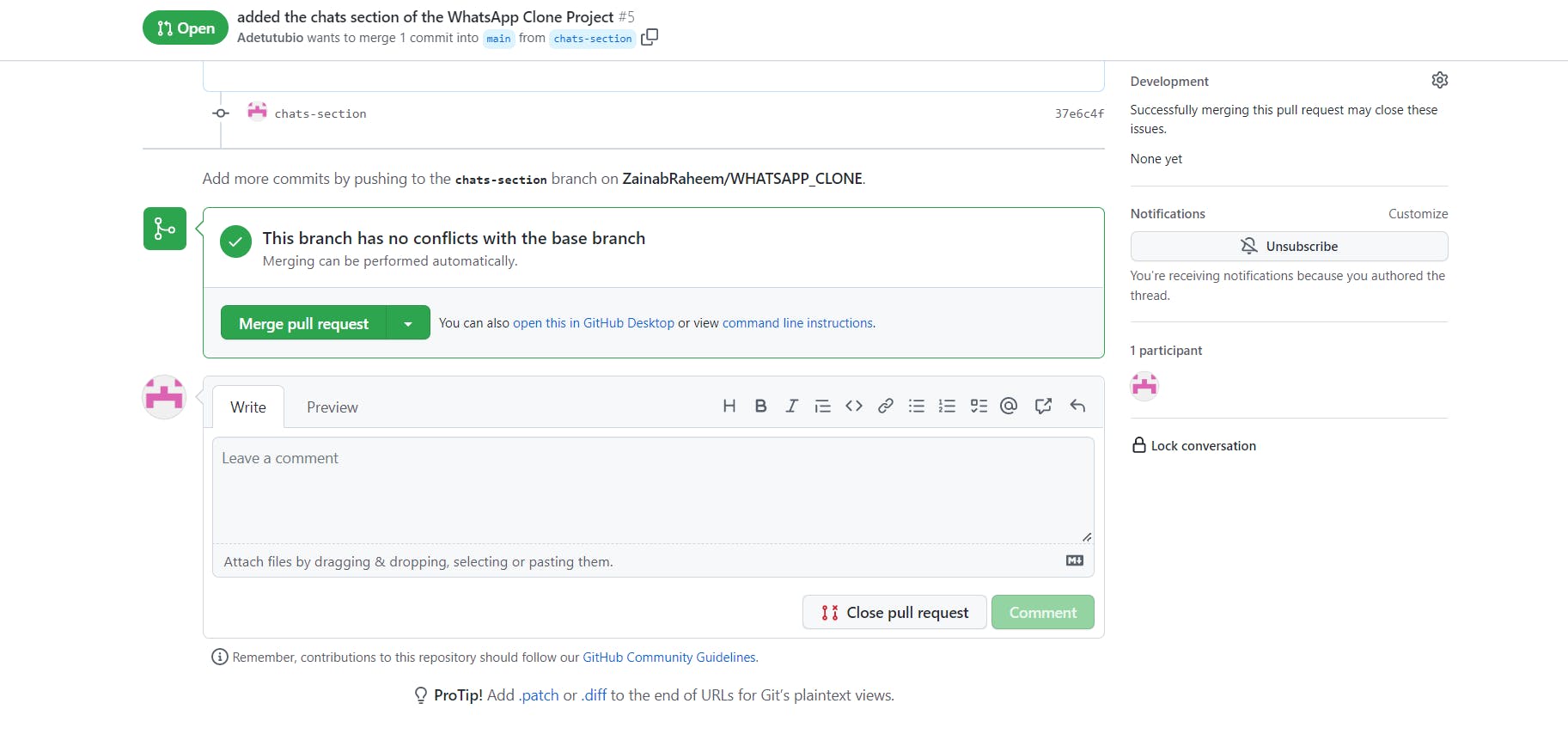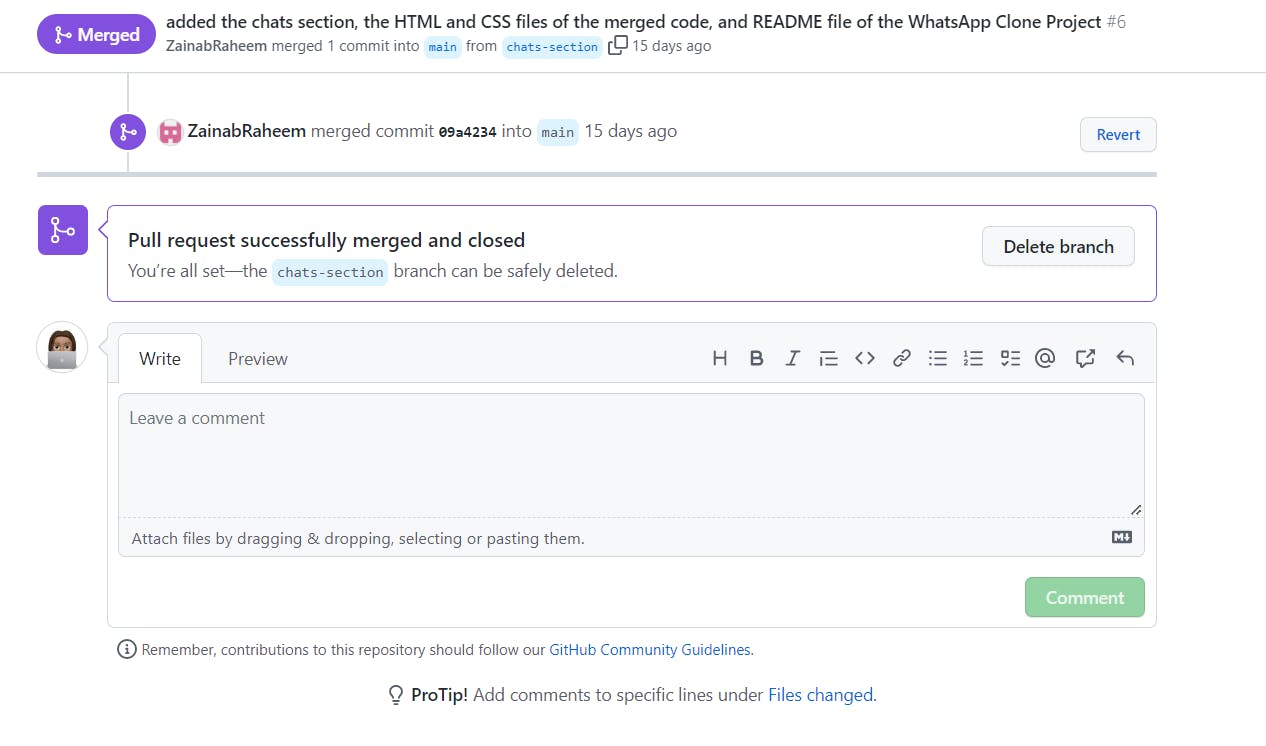What is Git/GitHub?
Git is a version control system that assists you in managing and tracking your code. GitHub is a cloud-based platform for collaboration and hosting git repositories.
What is a push and pull request?
A push request allows you to send recent commits from your local repository to GitHub, whereas a pull request notifies the code maintainer of a newly added branch on the Git repository.
How to create a push request
STEP 1: Open your GitHub account, navigate to an existing repository, click on "code", and copy the repository link.
STEP 2: Create a folder on your desktop/computer and open the folder with Git bash
STEP 3: Clone the repository on your GitHub by using the command and copy the repository link
git clone {repo link}
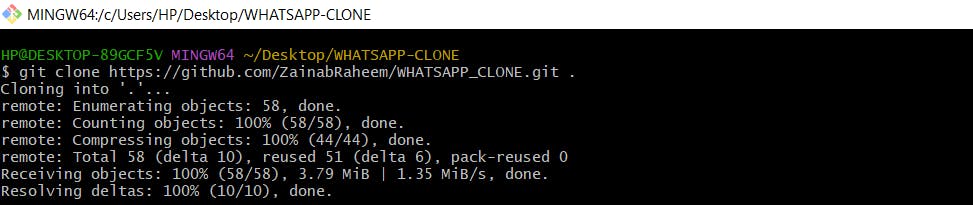
STEP 4: To open your code editor, enter the command "code ."

STEP 5: Create a new branch by using the command;
git checkout -b “branch-name”

STEP 6: To add all changes and edits made in this new branch, using the command;
git add .

STEP 7: Create a commit and save all changes made in this new branch
git commit -m “branch-name”

STEP 8: Upload your local repository content to a remote repository using the command below
git push –set-upstream origin chats-section
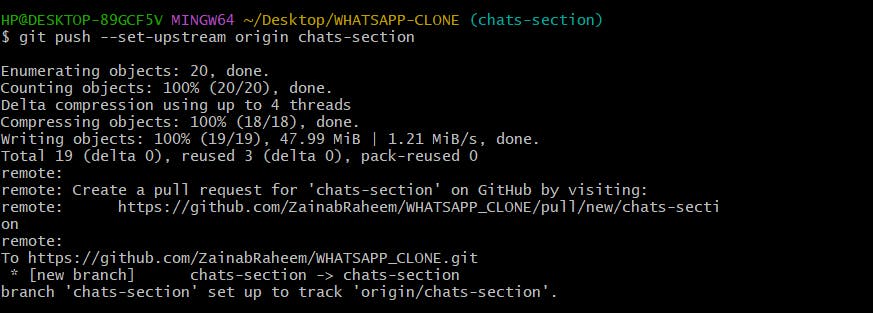
How to create a pull request
STEP 1: After successfully pushing your commit to a specific branch, navigate to the project repository on GitHub and create a pull request.
Note: It is recommended to include a comment explaining what your newly created branch is about, as well as a screenshot of your code's UI.
STEP 2: Merge your pull request with the repo's main branch, but this should be reviewed and executed by the creator/owner of the repository
STEP 3: When the commits are merged, they are added to the main branch.
Cover image credit: Photo by Luis Gomes on Pexels.com